Client Management Simplified: How to Use Wix Studio Like a Pro
- Wix Business Pro
- Aug 23, 2024
- 10 min read
Updated: Aug 26, 2024
Managing clients and building websites can be a complex task, but Wix Studio makes it easier. Whether you're a beginner or a pro, Wix Studio offers tools and features that simplify client management and website creation. This guide will walk you through using Wix Studio like a professional, making your workflow smoother and more efficient.
Getting Started with Wix Studio
Welcome to Wix Studio! This guide will help you get started with ease. Whether you're new to web design or a seasoned pro, Wix Studio offers a user-friendly platform to create stunning websites. Let's get started! 🚀
Understanding Wix Studio's Editing Modes
Wix Studio offers two main editing modes to cater to different user needs: Content Mode and Full Mode. These modes are designed to make website management easier and more efficient for both designers and clients.
Content Mode vs. Full Mode
In Content Mode, users can update text, images, and other media without altering the site's structure or design. This is perfect for clients who need to make regular content updates but don't want to risk changing the layout. On the other hand, Full Mode provides access to all editing features, allowing users to modify the site's design, layout, and structure. This mode is ideal for designers and advanced users who need full control over the website.
Switching Between Modes
Switching between Content Mode and Full Mode is straightforward. Simply click on the Wix Studio icon at the top left, go to the Dashboard, and select the desired mode from the drop-down menu. This flexibility ensures that users can easily switch modes based on their current needs.
Permissions and Access Levels
Permissions play a crucial role in determining which mode a user can access. If a client can't see the Full Mode option, it might be because their role only includes the Edit Content permission. To grant access to Full Mode, you need to add permissions like Edit Site Structure or Edit Layout & Design to their role. Remember, clients can have multiple roles, allowing for a customized experience based on their specific needs.
Designing Your Website with Wix Studio

Creating a stunning website is a breeze with Wix Studio. Whether you're a seasoned designer or just starting out, Wix Studio offers tools and features that make the process smooth and enjoyable. Let's explore how you can design your website like a pro.
Using Templates and Themes
Wix Studio provides a variety of templates and themes to kickstart your design. You can start by creating a custom template based on an existing site in your workspace or from a blank canvas. Customize the layout, design, and apps to align with your vision. This flexibility allows you to create a unique look that stands out.
Customizing Layouts and Elements
With Wix Studio, you have unparalleled control over your website's layout and elements. You can adjust every aspect to fit your needs, from the header to the footer. This level of customization is not possible with the Wix Editor, which limits design adjustments to predefined breakpoints. Whether you're working on a small project or a large site, Wix Studio has you covered.
Incorporating Media and Graphics
Adding media and graphics to your site is simple with Wix Studio. You can seamlessly export your designs to Wix Studio and take them even further with no-code animations, built-in business & AI solutions, CMS, custom code—and more. This ensures your website is not only visually appealing but also functional and engaging.
By leveraging these features, you can create a website that not only looks great but also performs well. Whether you're designing a landing page, an e-commerce site, or a blog, Wix Studio provides the tools you need to succeed.
Mastering Custom CSS in Wix Studio
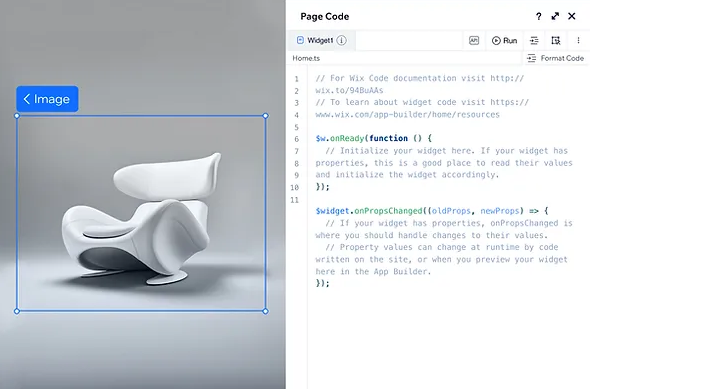
Accessing the Custom CSS Editor
To start using Custom CSS in Wix Studio, head to the "Design" section and click on "Custom CSS." This will open the Custom CSS editor, your gateway to limitless design possibilities. It's a straightforward process, even for those who aren't coding experts.
Writing and Implementing CSS Rules
Whether you're writing code from scratch or pasting existing CSS rules, Wix Studio's editor offers a helping hand with code suggestions and highlights, ensuring a smooth coding experience. Crafting unique styles has never been easier.
Testing and Refining Your Design
As you introduce CSS rules, you can see their immediate impact on your design. This real-time visualization allows you to fine-tune and experiment until your design vision comes to life. Once you're satisfied, a single click is all it takes to publish your website, making your custom CSS modifications live for the world to see.
The Power of Tailored Design
Wix Studio recognizes that each website is a unique canvas. Custom CSS bridges the gap between standard design options and your specific design requirements. With this tool, you can:
Craft Singular Styles: Elevate your design with bespoke CSS rules, whether you're shaping a distinct typography style or meticulously refining element spacing.
Achieve Responsive Brilliance: Ensure your website shines across every device. Custom CSS in Wix Studio enables precise control over how elements adapt to diverse screen sizes, guaranteeing a flawless user experience.
Animate with Grace: Enrich your web pages with custom animations that captivate your audience. CSS animations grant you full command over transition timing, duration, and easing, creating a seamless and engaging user journey.
Utilizing Wix Studio's AI Capabilities
Wix Studio AI is a game-changer for web design, making it easier and faster to create stunning websites. Let's explore how you can harness its power to enhance your projects.
Generating Text and Images with AI
With Wix Studio AI, you can generate text and images effortlessly. This feature saves you time and ensures your content is engaging and relevant. Simply input your requirements, and let the AI do the rest. It's perfect for those who need quick, high-quality content without the hassle.
Creating Responsive Designs
Wix Studio AI helps you create responsive designs that look great on any device. By automatically adjusting layouts and elements, it ensures a seamless user experience. This is crucial in today's mobile-first world, where users access websites from various devices.
Enhancing User Experience with AI

AI in Wix Studio goes beyond just design. It also helps in enhancing the user experience by analyzing user behavior and making data-driven adjustments. This means your website can adapt to your audience's needs, providing a more personalized and engaging experience.
By leveraging Wix Studio AI, you can streamline your workflow, improve your website's performance, and ultimately achieve your business goals more efficiently.
Collaborating with Clients in Wix Studio
Inviting Clients to Join a Project
Getting your clients on board is simple. Just send them an invite to join your project. They can access their site in the Studio Editor, depending on their role. This can be either content mode or full mode. Wix Studio integrations make it easy to manage multiple clients and projects from one place.
Managing Client Feedback
Feedback is crucial for any project. With Wix Studio, you can easily manage and respond to client feedback. Use the built-in tools to track comments and make necessary changes. This ensures that your clients feel heard and valued.
Real-Time Collaboration Tools

Wix Studio offers real-time collaboration tools that allow you to work alongside your clients. This feature is particularly useful for making quick updates and getting instant feedback. You can even collaborate and share inspiration with other pros in the Wix Studio community.
By using these tools, you can streamline your workflow and improve client satisfaction. Whether you're working on a new design or updating an existing one, Wix Studio has you covered.
Optimizing Your Website for Performance
Improving Load Times
🚀 Speed is crucial for keeping visitors on your site. Slow loading times can lead to higher bounce rates. Here are some tips to improve load times:
Optimize images: Use formats like WebP and compress images without losing quality.
Lazy loading: Only load images and videos when they are about to be viewed.
Minimize HTTP requests: Combine files like CSS and JavaScript to reduce the number of requests.
Ensuring Mobile Responsiveness
📱 Mobile users are a significant portion of web traffic. Ensuring your site is mobile-friendly is essential:
Use responsive design: Make sure your site adapts to different screen sizes.
Simplify navigation: Keep menus and buttons easy to use on smaller screens.
Test on real devices: Check how your site performs on various mobile devices.
Utilizing SEO Tools
🔍 SEO is vital for getting your site noticed. Wix offers several tools to help with this:
Use Wix's SEO Wiz: This tool guides you through optimizing your site for search engines.
Optimize meta tags: Ensure your titles and descriptions are relevant and include keywords.
Improve site structure: Use headings and subheadings to make your content easier to read and index.
Integrating Wix Business Solutions
Setting Up an Online Store
Creating an online store with Wix is straightforward. Start by selecting the 'Online Store' option from the Wix dashboard. This will guide you through adding products, setting prices, and configuring payment methods. Wix's native business solutions make it easy to manage your store, track orders, and handle shipping.
Implementing Booking Systems

Wix offers a robust booking system that can be integrated into your site. Whether you're a fitness trainer, a consultant, or a salon owner, you can set up a booking system that allows clients to schedule appointments directly on your website. This feature helps streamline your business operations and ensures you never miss a booking.
Creating and Managing Blogs
Blogging is a powerful way to engage with your audience. With Wix, you can create a blog that matches your site's design and start publishing posts right away. The platform offers various tools to help you manage your blog, including scheduling posts, adding categories, and enabling comments. This makes it easier to keep your content organized and your readers engaged.
Advanced Features and Tools in Wix Studio
Using the Logo Maker
Creating a unique logo is a breeze with Wix Studio's Logo Maker. This tool allows you to design a professional logo that perfectly represents your brand. Simply input your business name, choose your style preferences, and let the Logo Maker generate a variety of logo options for you. It's that easy!
Exploring Business Name Generator
Struggling to come up with a catchy business name? Wix Studio's Business Name Generator can help. Just enter a few keywords related to your business, and the generator will provide a list of creative and relevant name suggestions. This tool is perfect for new businesses looking to make a strong first impression.
Leveraging Free Business Tools
Wix Studio offers a suite of free business tools designed to help you run and grow your business. From invoicing and financial management to marketing and SEO tools, these resources are invaluable for any business owner. Explore these tools to streamline your operations and boost your productivity.
With these advanced features, Wix Studio ensures you have everything you need to create a stunning and successful website. Whether you're a seasoned pro or just starting out, these tools will help you take your website to the next level.
Troubleshooting Common Issues
Even with a user-friendly platform like Wix Studio, you might run into some hiccups. Here’s how to tackle common problems effectively.
Resolving Design Quirks
Sometimes, your design might not look the way you intended. This can be due to various reasons, such as browser compatibility or incorrect settings. To fix this:
Check Browser Compatibility: Ensure your site looks good on different browsers.
Review Your Settings: Double-check your design settings and make sure everything is configured correctly.
Use Clear Visual Indicators: Make sure all interactive elements are easily identifiable.
Fixing Performance Problems
A slow website can frustrate visitors. Here are some tips to improve performance:
Optimize Images: Large images can slow down your site. Compress them to improve load times.
Minimize Typing: Use pre-fill data in forms to make interactions smoother.
Utilize SEO Tools: Proper SEO can help your site load faster and rank better.
Getting Help from Wix Support
If you encounter issues that you can't resolve on your own, don't hesitate to reach out to Wix support. They offer various ways to get help:
Help Center: Access a wealth of articles and tutorials.
Customer Support: Contact them directly for more complex issues.
Community Forums: Engage with other Wix users to find solutions.
By following these steps, you can ensure your Wix Studio experience is as smooth as possible.
Future-Proofing Your Website

Ensuring your website remains relevant and effective over time is crucial. Here’s how you can future-proof your site using Wix Studio.
Adapting to Emerging Trends
Stay ahead by keeping an eye on emerging trends in web design and technology. Regularly update your site to incorporate new features and design elements that enhance user experience. This not only keeps your site fresh but also ensures it meets current user expectations.
Regular Updates and Maintenance
Consistent updates and maintenance are key to a robust website. Regularly check for software updates, fix broken links, and refresh your content. This helps in maintaining a professional appearance and ensures your site runs smoothly.
Leveraging New Wix Studio Features
Wix Studio frequently releases new features and tools. Make the most of these updates to enhance your site’s functionality and design. Whether it's new templates, advanced SEO tools, or AI capabilities, leveraging these features can give your site a competitive edge.
Mastering client management with Wix Studio can truly transform the way you handle your projects. By using its powerful tools and intuitive interface, you can streamline your workflow and enhance collaboration with your clients. Whether you're updating content or designing complex layouts, Wix Studio offers the flexibility and support you need to succeed. Dive into the resources available, like the Wix Blog and Wix Learn, to keep improving your skills. Remember, the more you explore and practice, the more proficient you'll become. So, start today and see how Wix Studio can make client management simpler and more effective.
Frequently Asked Questions
What is Wix Studio?
Wix Studio is a powerful platform designed for creating advanced websites with flexible design tools and AI capabilities.
How do I create a Wix account?
To create a Wix account, go to the Wix website and click on 'Sign Up.' Follow the instructions to enter your email and set up a password.
What's the difference between Content Mode and Full Mode in Wix Studio?
Content Mode allows you to update text and media, while Full Mode gives access to the entire editor for complete design control.
Can I invite clients to collaborate on my Wix Studio project?
Yes, you can invite clients to join your project and collaborate in real-time using Wix Studio's collaboration tools.
How do I improve my website's load time?
You can improve load times by optimizing images, using efficient coding practices, and leveraging Wix's built-in performance tools.
What are the benefits of using Wix Studio's AI capabilities?
Wix Studio's AI can generate text and images, create responsive designs, and enhance user experience, making website creation faster and easier.
Is it possible to customize my website with CSS in Wix Studio?
Yes, you can access the Custom CSS Editor in Wix Studio to write and implement your own CSS rules for personalized design.
How can I get help if I encounter issues with Wix Studio?
You can visit the Wix Help Center for support articles or contact Wix Support for assistance with any issues you face.







Comments